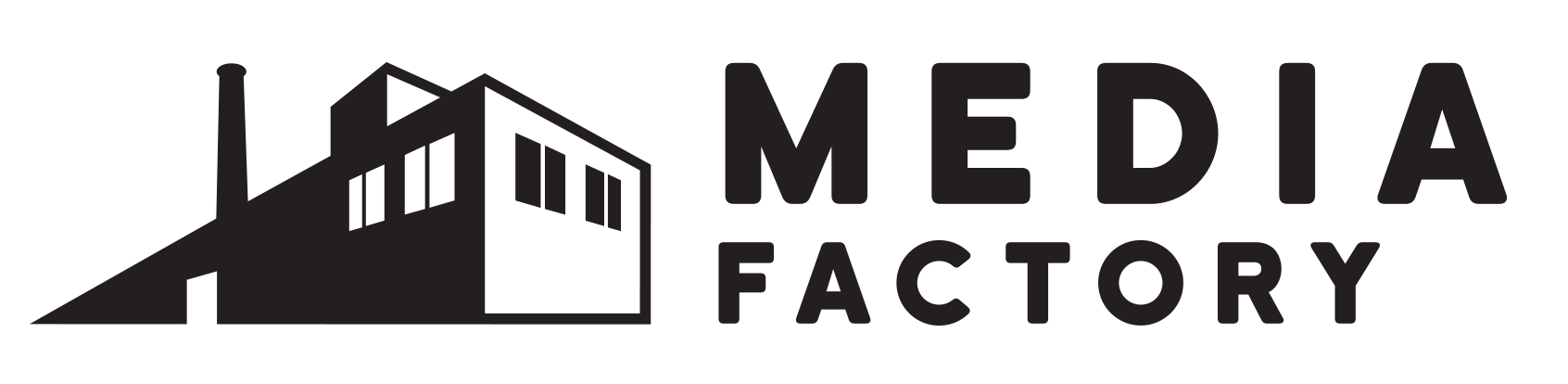Filming Hybrid Meetings
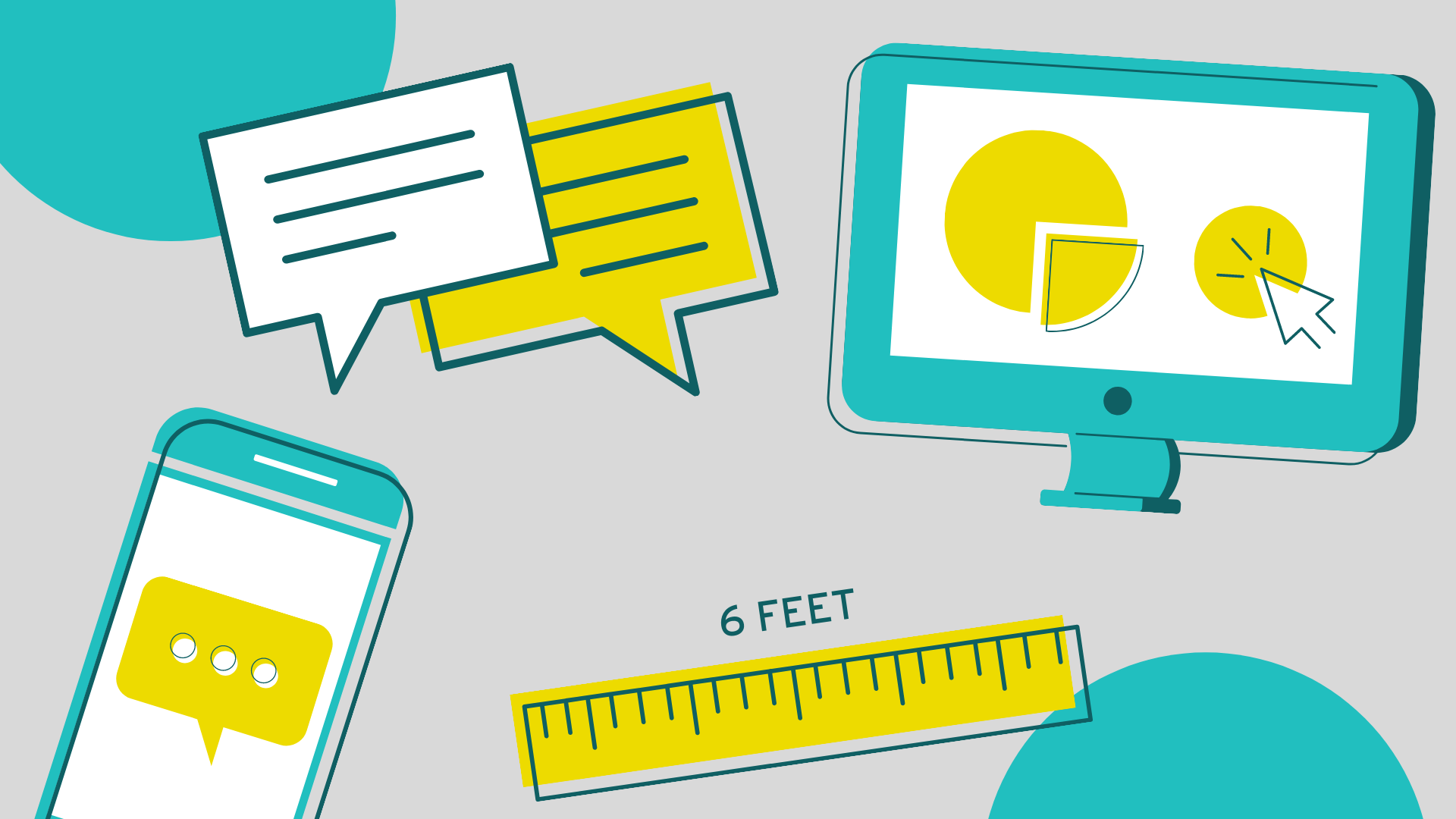
Blending Zoom with in-person attendance requires new meeting strategies.
In March our local town governments and school boards made heroic efforts to transition to remote meetings using the Zoom platform. As the state gradually re-opens, the opposite transition will happen. Some boards are now interested in having their members and staff on site at their meeting place while the public participates over Zoom. While this may be a familiar and productive setting for board members it will require some changes to the way the Zoom calls are configured and hosted.
The Feedback is Back
We all like to get feedback on the job, but not when it’s coming from a Zoom call. Zoom is very clever about muting our own audio on each of our own computers. This prevents the sound from your own mic coming out of your speaker and being picked up again by your mic. However, when a second caller is nearby, the audio from their mic will come out of your speaker then loop back to their mic on and on from the speaker to the mic, creating a feedback loop.
You can prevent this by having all but one person in the room mute their microphones and turn off their speakers. This could be useful if multiple participants want to do screen sharing. However, for group meetings, the best setup is to have a single, large display positioned where everyone can see it, connected to a set of speakers and a microphone. There are different ways to connect these components, which a colleague used to refer to as “Gazzintas” and “Gazzoutas”.
The Ins and Outs of It
The input side of the equation is where you connect a camera and microphone to the computer hosting the Zoom meeting. Many laptops have built in cameras and mics but this is rarely the best option since they only pick up the person operating the computer and not the whole group as intended. A webcam is a small camera that usually connects to the computer via USB. It’s easy to position and shows a wide angle of view. Logitech is a popular brand with good compatibility. Webcams are in very high demand right now so be prepared to shop around and check inventory.

To feed audio into your Zoom meeting you will want a mic that you can position close to all the people speaking and that is designed to pick up sound for conference calls. Among other options, the Jabra 510 or 710 are recommended for this. They connect to the computer by Bluetooth making them easy to position. They can also be connected with a USB cable but you will need a USB extension to reach the middle of the meeting space. These Jabra mics actually do double duty since they have a speaker built in as well.

You will have to select these devices as input sources in the Zoom software. This is done in the menu that pops up next to the video icon or the microphone icon at the bottom left of the screen.
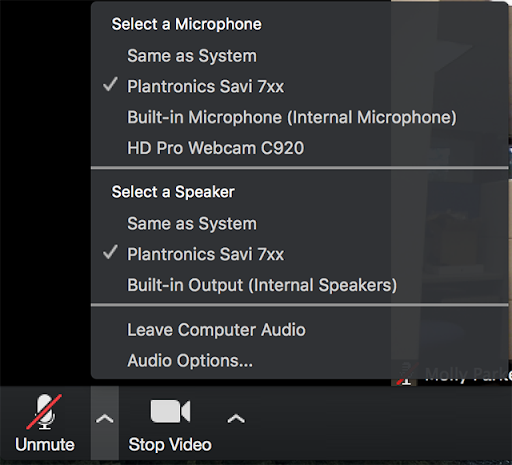
The output side is where you connect a display and speakers. If the meeting is hosted on a modern laptop or PC it probably has an HDMI output. This one cable can carry the audio and video from the Zoom call to a large display with built in speakers. This is by far the easiest setup.
Another option is to connect the audio and video separately. Common video connectors are shown here. If your computer and your display have matching connectors, you’re all set. But if not, don't panic as there are sometimes adapters to get from one type to another.
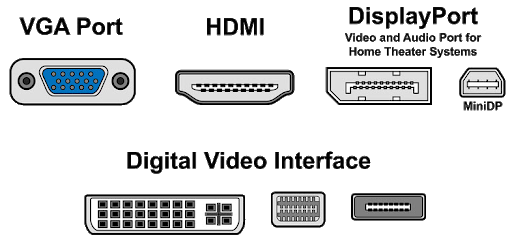
If you can’t use HDMI you will also need to connect the audio separately. This is easy as it will always come out of the headphone jack on your computer. There are a multitude of computer accessory speakers that use the same ⅛’ mini jack. The best ones are powered and have a subwoofer. The ⅛” to ⅛” cable is common as well. In this case be sure to adjust the computer volume as well as the volume control on the speakers.
You will need to select these output devices as well from the Zoom menus. And always test your setup in advance, with as close to a real-world setting as possible.
Get Connected
One last thing to remember is that you need a decent internet connection for this to work well. Using a site like www.speedtest.net check to ensure that you upload speeds are at least in the neighborhood of 1Mbps (1000 kbps).
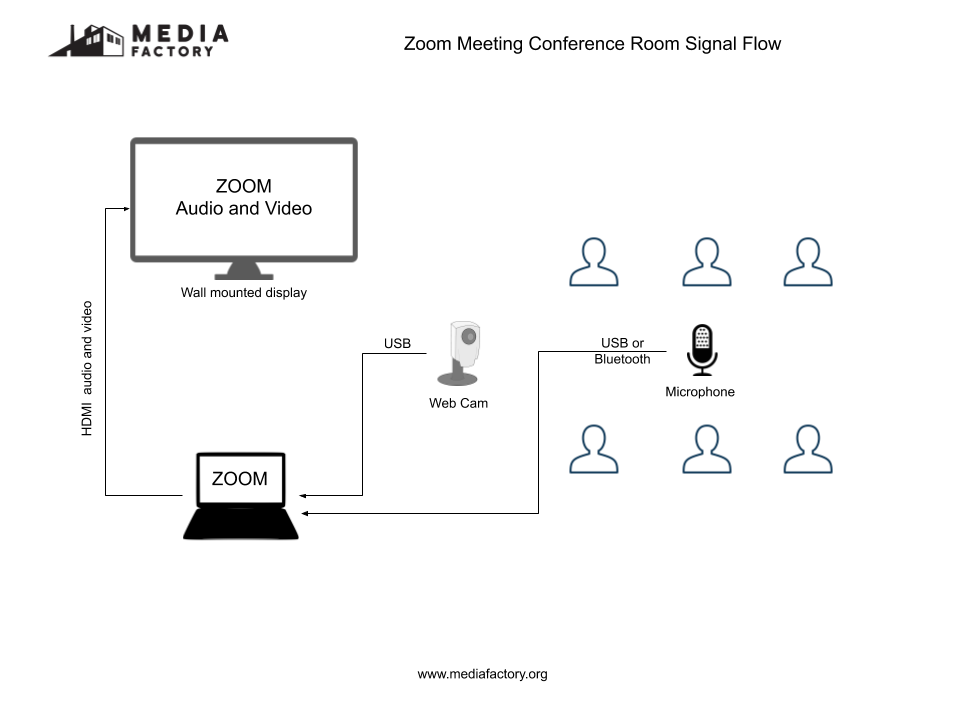
As always, local municipal boards can reach out to me at ken@vermontcam.org for assistance. As the public begins to be invited back to meeting places the Media Factory crews look forward to again providing high quality streaming and video recording services. Meanwhile, we will all continue to do the best we can to serve our communities.